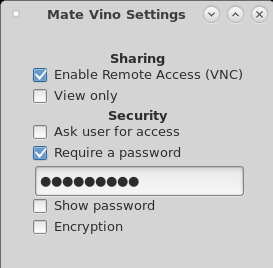HowTo Remote Connect to a Mate Desktop Session Using the Vino Server
Overview
This section briefly describes how to connect to a user Mate Desktop Session using the Vino (VNC) server. NST includes the "mate-vino" package which allows the connection of a Mate Desktop Session using an external VNC client.
Enable Vino on a Mate Desktop
Use the following configuration widget: "Remote Desktop (Mate Vino Settings)" to enable the Vino server and thus access via VNC to the Mate Desktop.
Access to the "Remote Desktop" widget from the Mate Menu:
System --> Preferences --> Other --> Remote Desktop (Mate Vino Settings)
HowTo Verify that the Vino Server is Running
One can use the NST script: nstvncadmin to verify that the Vino server is running:
[root@E6540 ~]# nstvncadmin -m list -v; PID USER DISPLAY URL SERVER ===== ==== ======= ============================ =========== 6534 nst :0 N/A vino-server
Vino on NST 32 or Later

SVN: 11781
The "Remote Desktop (Mate Vino Settings)" widget is no longer supported. Use the dconf Editor to manage Vino settings. Vino setting are located using path: org -> gnome -> desktop -> remote-access.
Now start the user specific vino service:
[nst@localhost ~]$ systemctl --user status vino-server.service;