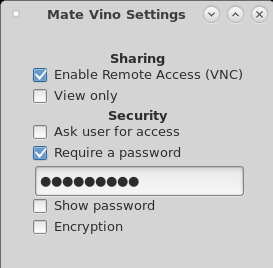HowTo Remote Connect to a Mate Desktop Session Using the Vino Server: Difference between revisions
| (13 intermediate revisions by the same user not shown) | |||
| Line 13: | Line 13: | ||
== HowTo Verify that the Vino Server is Running == | == HowTo Verify that the Vino Server is Running == | ||
[root@E6540 ~]# nstvncadmin -m list -v | One can use the NST script: '''[http://nst.sourceforge.net/nst/docs/scripts/nstvncadmin.html nstvncadmin]''' to verify that the Vino server is running: | ||
PID USER DISPLAY URL | |||
[root@E6540 ~]# nstvncadmin -m list -v; | |||
PID USER DISPLAY URL SERVER | |||
===== ==== ======= ============================ =========== | ===== ==== ======= ============================ =========== | ||
6534 nst :0 N/A | 6534 nst :0 N/A vino-server | ||
== Vino on NST 32 or Later == | |||
[[File:Thunderbolt.png|frame|left|'''[[Feature Release Symbol | <center>NST 32<br /> SVN: 11781</center>]]''']] | |||
| |||
| |||
| |||
The "'''Remote Desktop (Mate Vino Settings)'''" widget is no longer supported. Use the '''dconf Editor''' to manage '''Vino''' settings. '''Vino''' settings are located using path: '''org -> gnome -> desktop -> remote-access'''. | |||
| |||
| |||
| |||
Now start the user specific vino service: | |||
[nst@localhost ~]$ systemctl --user status vino-server.service; | |||
<div class="centerBlock"><div class="noteMessage">'''Notes to attach to a Vino service:''' | |||
* macOS - Best to use the third party VNC viewer like: [https://www.realvnc.com/en/connect/download/viewer/macos/ RealVNC] | |||
</div></div> | |||
Revision as of 07:46, 6 May 2020
Overview
This section briefly describes how to connect to a user Mate Desktop Session using the Vino (VNC) server. NST includes the "mate-vino" package which allows the connection of a Mate Desktop Session using an external VNC client.
Enable Vino on a Mate Desktop
Use the following configuration widget: "Remote Desktop (Mate Vino Settings)" to enable the Vino server and thus access via VNC to the Mate Desktop.
Access to the "Remote Desktop" widget from the Mate Menu:
System --> Preferences --> Other --> Remote Desktop (Mate Vino Settings)
HowTo Verify that the Vino Server is Running
One can use the NST script: nstvncadmin to verify that the Vino server is running:
[root@E6540 ~]# nstvncadmin -m list -v; PID USER DISPLAY URL SERVER ===== ==== ======= ============================ =========== 6534 nst :0 N/A vino-server
Vino on NST 32 or Later

SVN: 11781
The "Remote Desktop (Mate Vino Settings)" widget is no longer supported. Use the dconf Editor to manage Vino settings. Vino settings are located using path: org -> gnome -> desktop -> remote-access.
Now start the user specific vino service:
[nst@localhost ~]$ systemctl --user status vino-server.service;
- macOS - Best to use the third party VNC viewer like: RealVNC