GKrellM
Running GKrellM Locally
The gkrellm package provides a graphical monitor of the current system state of the NST. You typically launch it from the GNOME or Fluxbox desktop menus, or by running the gkrellm command within a terminal window.
- Under GNOME, open the Applications menu, select System Tools and then select GKrellM System Monitor.
- Under Fluxbox, right click on the desktop to bring up the Fluxbox menu, select DockApps then System then System Monitor: gkrellm.
You should see a vertical bar of widgets like the one below:
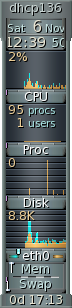
Stopping GKrellM
To quit the GKrellM process, right click near the top of the widget (where the host name or IP address is shown) and select Quit from the menu.
Customizing GKrellM
To add, remove, or customize the widgets shown in the GKrellM window, right click near the top of the widget (where the host name or IP address is shown) and select Configuration from the menu.
Running GKrellM Remotely
The gkrellmd daemon allows you to run the gkrellm client on a different computer than the one being monitored. This client/server design allows you to monitor MANY NST probes from a central location with less of a network load than if you were to project a locally running gkrellm process to a remote X display or VNC desktop.
By default, the gkrellmd daemon is not running at the time the NST is booted (and to be honest, we are not that certain as to how secure of a application this utility is). To enable the gkrellmd daemon, you need to complete the following steps:
- Specify what host(s) will be allowed to connect to the service (by default, only localhost connections are permitted).
- Tweak the /etc/gkrellmd.conf file if the default settings are not to your liking (this step is optional).
- Start the gkrellmd service.
The following command sequence demonstrates how you might accomplish this assuming one wanted to permit ANY system on the 192.168.1.0 network access to the daemon:
[root@probe root]# echo "allow-host 192.168.1.*" >> /etc/gkrellmd.conf
[root@probe root]# service gkrellmd start
Starting GNU Krell Monitors server (gkrellmd): Starting GKrellM Daemon 2.3.4
[ OK ]
[root@probe root]#
Now that the gkrellmd process has been started, you can access it from a different system by specifying the --server HOST option to the gkrellm command.
[pkb@salsa docs]$ gkrellm --server 192.168.1.101 & [pkb@salsa docs]$