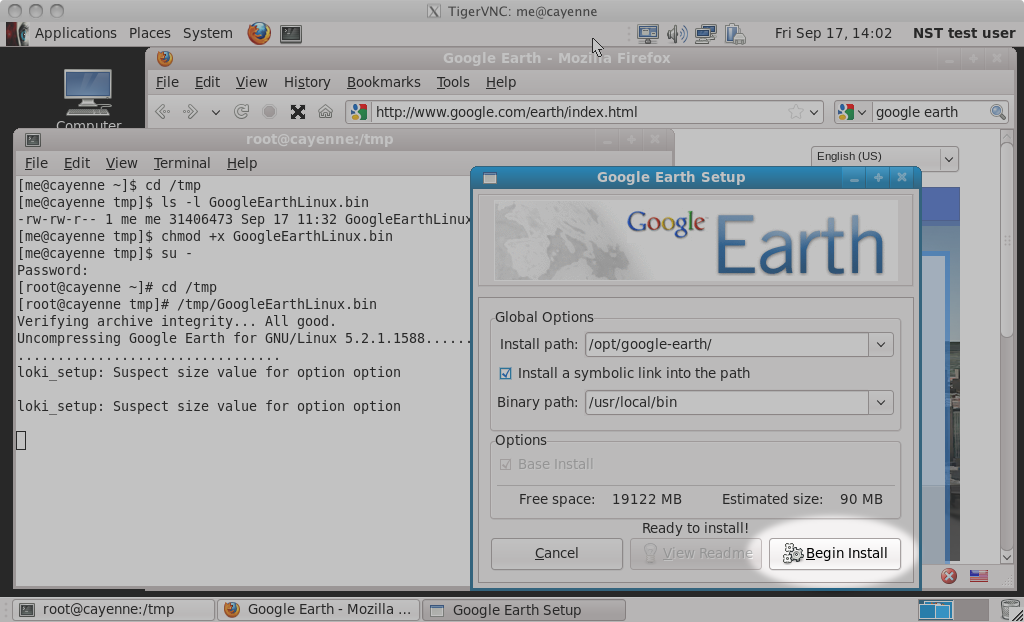HowTo Setup Your Client System To View Geolocation Data
Client Tool Requirements
Once you've set up your NST system such that it can geolocate IP addresses, you will want to set up your client system such that you can view results. What you use as your client system is up to you. You can choose to use the NST system itself as your client system, or you can use some other system (Windows, Mac, ...) as long as you have access to:
- A web browser (Firefox, Google Chrome, IE, Safari, ...).
- Google Earth (to view KML and KMZ files).
Testing Your Setup
Lets verify that:
- Your NST system is able to geolocate IP addresses.
- And your client system is able to display the results.
To verify this, follow the Quick Start instructions and screen shots on the HowTo Geolocate traceroute Data data page. If you are able to produce similar results, then you should be good to go.
Installing Google Earth on a NST System
The NST distribution does not include Google Earth. While installing Google Earth onto a NST system, is typically a painless process, be aware of the following:
- You probably won't want to install it unless the NST system has been installed to a hard disk. It's probably possible to run Google Earth from a live boot, but probably not worth the effort.
- If you are running a 64bit version of the NST system, you will need to install 32bit libraries in order to run Google Earth as we are not aware of a 64bit build of Google Earth.
- Google Earth may not run on all hardware. For example, just for fun, we tried and failed to run it on a ASUS Eeee PC which had a 1024x600 screen resolution and a Intel ATOM processor.
Here are the basic steps to installing Google Earth onto a NST system:
- Bring up Firefox on your NST system and download Google Earth from the http://earth.google.com/ web site.
- Assuming you saved the downloaded file to: "/tmp/GoogleEarthLinux.bin, run the following commands (as root) to install Google Earth:
[root@192.168.1.33 ~]# cd /tmp [root@192.168.1.33 tmp]# chmod +x GoogleEarthLinux.bin [root@192.168.1.33 tmp]# ./GoogleEarthLinux.bin
- You should be able to accept the default installation options and press the Begin Install button as shown below: