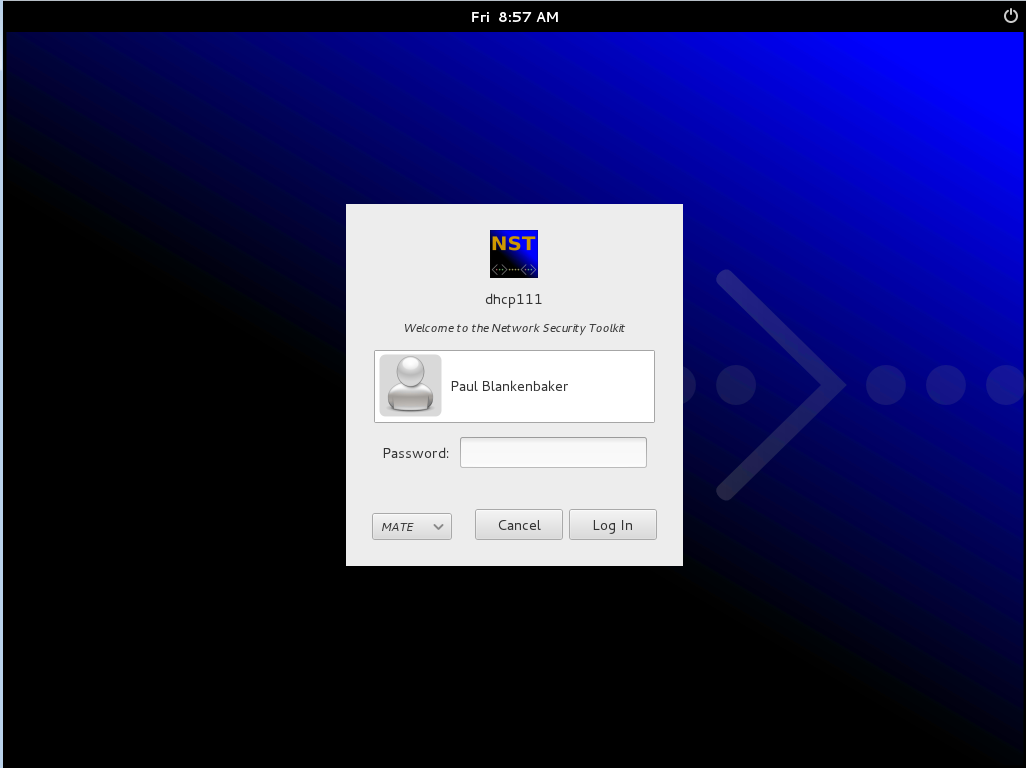HowTo Install The MATE (GNOME 2) Desktop
Overview
The release of GNOME 3 has been met with some controversy. Some people prefer a less glitzy and more traditional desktop like GNOME 2. The MATE desktop project (http://mate-desktop.org/) provides a GNOME 2 like desktop. Unfortunately, the MATE desktop can not be found in the current Fedora yum repositories (at least not until the Fedora 18 release).
Installation
There are two ways to install the MATE desktop.
NST 18

If you are running a build of the NST 18, you can install the MATE desktop using the following commands:
yum install @MATE mate-applets
Create or edit this file: "/etc/sysconfig/desktop" to use MATE as the default desktop when using an "XRDP" session managed by the NST WUI.
PREFERRED=/usr/bin/mate-session
NST 2.16.0-4133 (NST Pro)

SVN: 4133
If you are running a build of the NST 2.16.0 based off a 4133 release (or later) OR you have a NST Pro subscription, you can install the MATE desktop using the following commands:
yum update yum groupinstall MATE-desktop yum install mate-applets
NST 2.16.0 Earlier Releases
If you have a release of NST 2.16.0 or earlier, you can still install the MATE desktop. Instructions for adding the MATE desktop yum repository to your system can be found at http://mate-desktop.org/. Once you have added the repository to your system, you should be able to add the MATE desktop using the following commands:
yum update yum groupinstall MATE-desktop yum install mate-applets
Using
To use the MATE desktop, simply select it from the list of desktop choices before entering your password on the login screen.