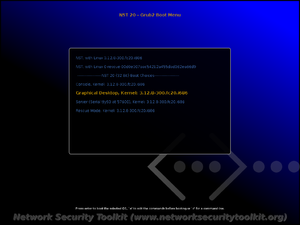NST 20 Hard Disk Installation: Difference between revisions
(Created page with "= Starting Hard Disk Installation = == From the Boot Screen == == From the Graphical Desktop == == From the Command Line == = Hard Disk Installation = == Main Screen == [[I...") |
|||
| Line 53: | Line 53: | ||
Remove your ''live boot'' media and boot your system. If things worked correctly, you should see an initial boot screen similar to what is shown below: | Remove your ''live boot'' media and boot your system. If things worked correctly, you should see an initial boot screen similar to what is shown below: | ||
[[Image:nst20-hard | [[Image:nst20-hard-boot-screen.png|thumb|center|NST 20 Boot Screen After Hard Disk Install]] | ||
Revision as of 08:45, 29 January 2014
Starting Hard Disk Installation
From the Boot Screen
From the Graphical Desktop
From the Command Line
Hard Disk Installation
Main Screen
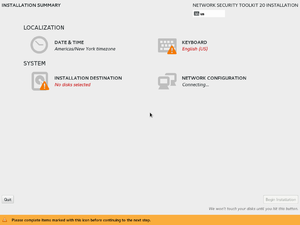
Set Keyboard
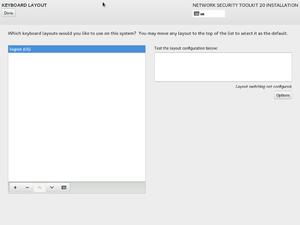
Select Disk(s)
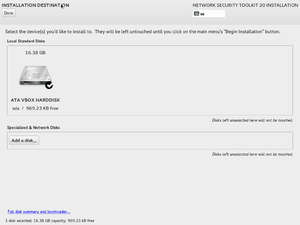
Format Disk(s)
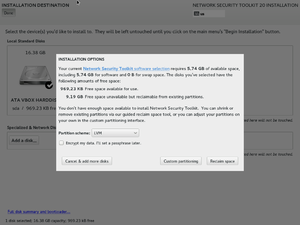
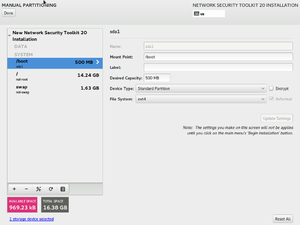
Begin Installation
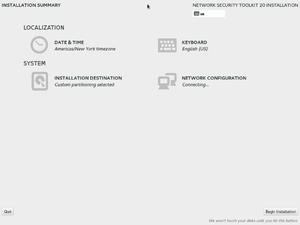
Once you begin the installation, you will see a progress bar indicating the the hard disk installation is underway. We have noticed that this progress bar is not very smooth, it tends to jump to about the half way point rather quickly and then stay there for a long period of time - eventually it should complete.
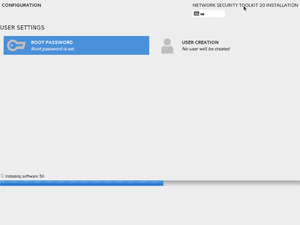
Completing the Installation
Eventually the hard disk installation will complete and you will see the following.
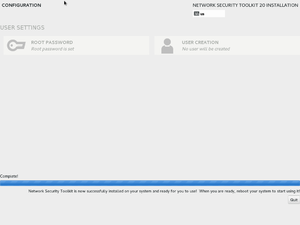
Press the Quit button to exit the installer. Unfortunately, if you launched the graphical installer from the command line or from a direct boot, it may not cleanly terminate. If you find yourself looking at a black screen, you can turn the power off to the system (this seems to work OK). Alternatively, if you would prefer to shut down the system cleanly, press the Control+Alt+F2 key combination to switch to a console login screen.
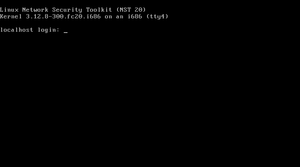
Log in as the root user and then shutdown the system (shown below using the poweroff command).
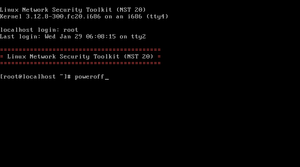
Booting After Hard Disk Install
Remove your live boot media and boot your system. If things worked correctly, you should see an initial boot screen similar to what is shown below: