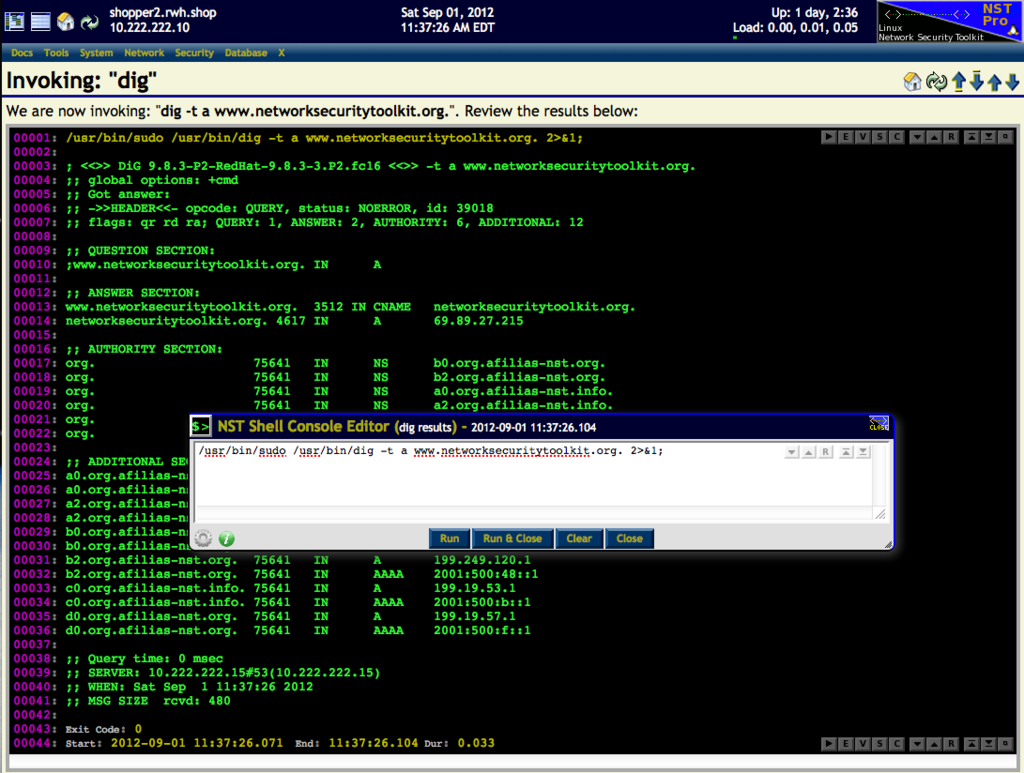HowTo Use The NST Shell Command Console: Difference between revisions
| Line 2: | Line 2: | ||
= '''Overview''' = | = '''Overview''' = | ||
The '''NST Shell Command Console''' allows one to run arbitrary Linux commands interactively on the '''NST''' system connected to your browser. Access to launch an '''NST Shell Command Console''' can be found on the bottom navigation banner on each NST WUI page. Clicking on the Console Icon: [[Image:Nstwuicmd.png|middle]] will popup a '''Command Console''' on top of your current WUI page. | |||
The following features are supported: | The following features are supported: | ||
Revision as of 06:14, 5 September 2012
Overview
The NST Shell Command Console allows one to run arbitrary Linux commands interactively on the NST system connected to your browser. Access to launch an NST Shell Command Console can be found on the bottom navigation banner on each NST WUI page. Clicking on the Console Icon: ![]() will popup a Command Console on top of your current WUI page.
will popup a Command Console on top of your current WUI page.
The following features are supported:
- Run arbitrary Linux commands interactively as if you were at a Bash shell prompt.
- Command exit code results and command start, stop and run duration are displayed at the end of each command execution.
- An NST Console Command Editor is provided for Linux command input and editing.
- Quickly re-run the last command.
- Ability to clear your console work space for new command execution.
- View your command results in the NST File Editor for editing and PDF creation.
- Download your command results to your client Browser system.
- Both the console and editor can be dragged and resized.
- Font size adjustment and navigation controls are provided in the console output area.
- A Preferences Editor is available for console output custom settings.
NST Shell Command Consoles
The NST WUI supports both an NST Shell Command Console popup widget and an embedded NST Shell Run Command Console for command results. The following sections describe these different console types.
NST Shell Command Console Reference Diagram
The following screenshot with annotation was created on the NST WUI Start page and provides a graphical reference to various features of the NST Shell Command Console, NST Console Command Editor and NST Shell Console Preferences Editor. Access to this console is available on every NST WUI page by clicking on the ![]() icon located on the right side of the NST WUI Bottom Banner bar.
icon located on the right side of the NST WUI Bottom Banner bar.
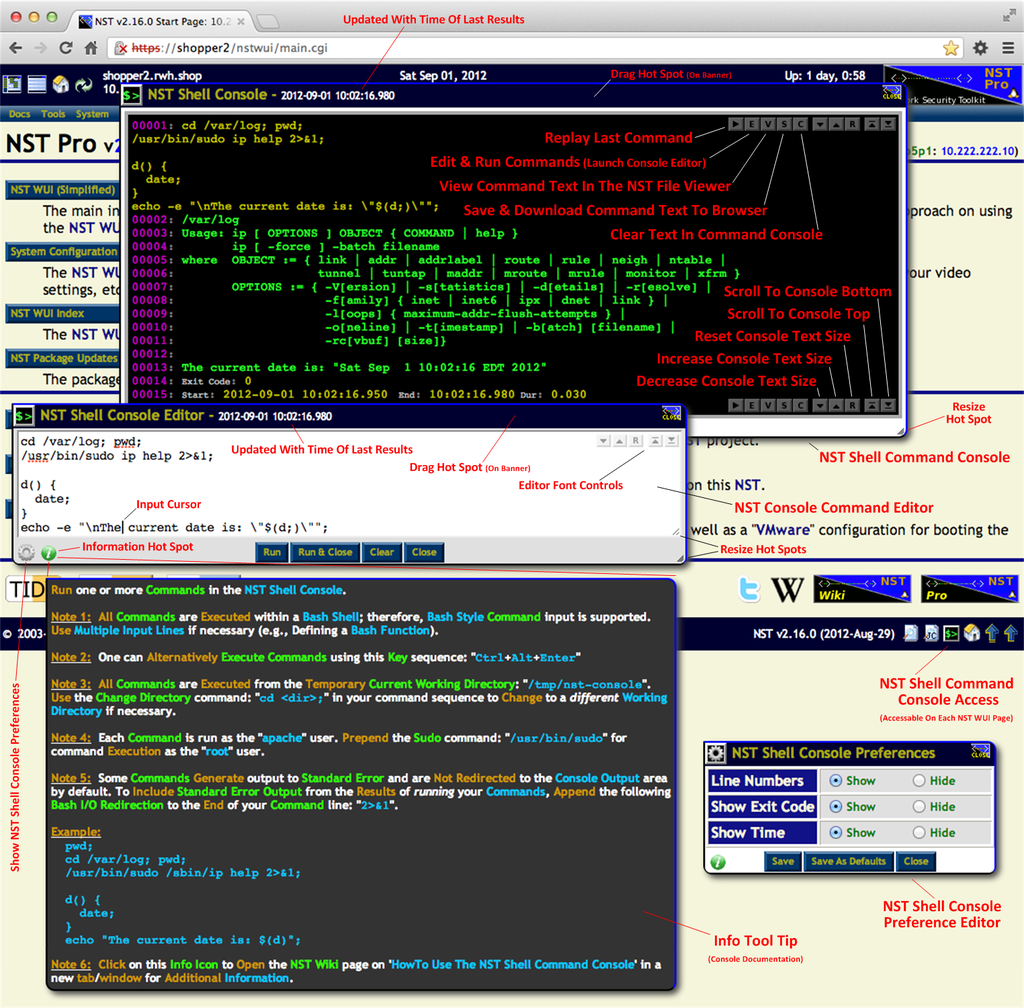
NST Shell Embedded Run Command Console
The following NST WUI screenshot shows an embedded NST Run Shell Command Console for result output after running the dig network utility. Most NST WUI pages use this console output for command results. The associated NST Shell Console Editor for this console is also shown with the complete dig command line and options that were used. One then has the ability to edit and rerun the command with a different set of options or use the command results for report generation.