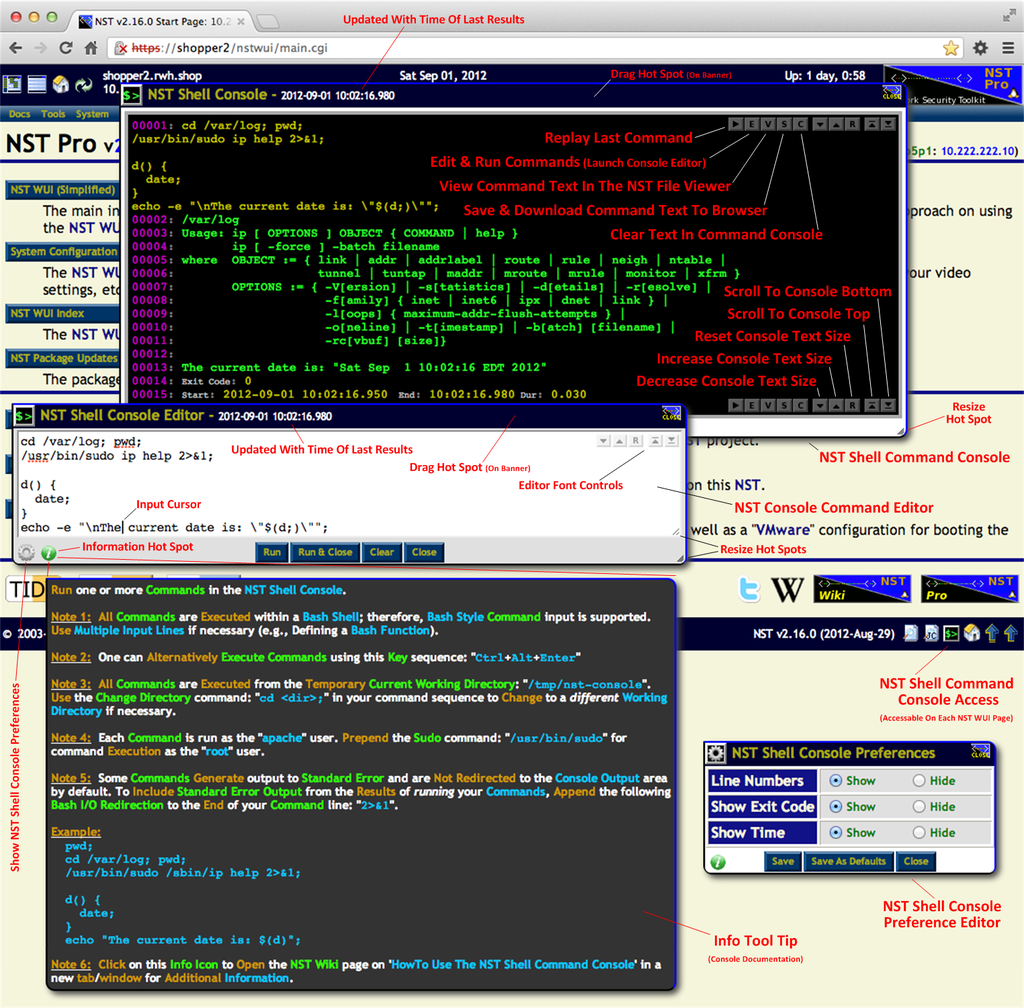HowTo Use The NST Shell Command Console: Difference between revisions
From MediaWiki
Jump to navigationJump to search
| Line 6: | Line 6: | ||
The following features are supported: | The following features are supported: | ||
* Run arbitrary Linux commands interactively as if you were at a '''[http://en.wikipedia.org/wiki/Bash Bash]''' prompt. | * Run arbitrary Linux commands interactively as if you were at a '''[http://en.wikipedia.org/wiki/Bash Bash]''' shell prompt. | ||
* Command exit code results and command start, stop and run duration are displayed at the end of each command execution. | * Command exit code results and command start, stop and run duration are displayed at the end of each command execution. | ||
* An '''NST Console Command Editor''' is provided for Linux command input and editing. | * An '''NST Console Command Editor''' is provided for Linux command input and editing. | ||
Revision as of 13:08, 23 March 2012
Overview

SVN: 3293
The NST Shell Command Console allows one to run arbitrary Linux commands interactively on the NST system connected to your browser. Access to launch an NST Shell Command Console can be found on the bottom navigation banner on each NST WUI page. Clicking on the Console Icon: ![]() will popup an Command Console on top of your current WUI page.
will popup an Command Console on top of your current WUI page.
The following features are supported:
- Run arbitrary Linux commands interactively as if you were at a Bash shell prompt.
- Command exit code results and command start, stop and run duration are displayed at the end of each command execution.
- An NST Console Command Editor is provided for Linux command input and editing.
- Quickly re-run the last command.
- Ability to clear your console work space for new command execution.
- View your command results in the NST File Editor for editing and PDF creation.
- Download your command results to your client Browser system.
- Font size adjustment and navigation controls in the console output area.
NST Shell Command Console Reference Diagram