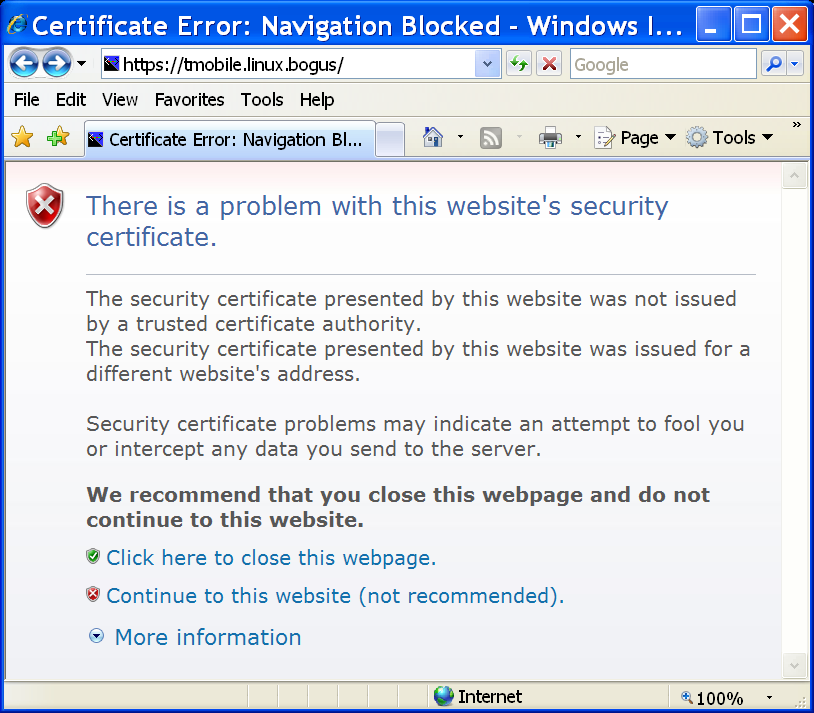NST WUI Browser Support: Difference between revisions
(→Chrome) |
(→About) |
||
| Line 37: | Line 37: | ||
To get the '''About''' information for your Chrome Web browser type: "'''chrome://chrome'''" in the '''URL Address''' bar. | To get the '''About''' information for your Chrome Web browser type: "'''chrome://chrome'''" in the '''URL Address''' bar. | ||
<a href="about:about">about</a> | |||
= Firefox = | = Firefox = | ||
Revision as of 05:38, 8 August 2016
Overview
The NST WUI supports the latest Google Chrome, Mozilla Firefox and Apple Safari web browsers as well as the Microsoft Windows Internet Explorer (IE) (Version: 10 or greater) web browser. Special consideration and endless testing for supporting these browsers has been maintained by the authors.
For browser support with a mobile touch device see the page: HowTo Use a Touch Device (iPad) with NST.
The Google Chrome browser renders pages most quickly due to the performance increases made to its JavaScript engine.
The NST WUI is JavaScript intensive and makes heavy use of "Tab Browsing" to support a wide variety of rendered visual results and enhanced navigational flow. This section will describe various browser optional settings, plugins and add-ons that are required or can be used to improve the experience and/or development with the NST WUI.
Fixed Font Browser Setting
Use the following fixed font families for the fixed width setting in your browser for best results when viewing the NST WUI Console output. The fixed font family to use for each Operating System is shown and is browser independent:
| Mac OS X | Linux | Chrome OS | Windows |
|---|---|---|---|
| Menlo | Monospace | DejaVu Sans Mono | Consolas |
Chrome
Version
To get the current Version information for your Chrome Web browser type: "chrome://version" in the URL Address bar.
About
To get the About information for your Chrome Web browser type: "chrome://chrome" in the URL Address bar.
<a href="about:about">about</a>
Firefox
Settings
Required:
The following "Options" or "Preferences" must be enabled for the Mozilla Firefox web browser in order to achieve the desired results when using this browser with the NST WUI.
- JavaScript - This setting must must be enabled. The setting is found in the "Content" section.
Recommended:
The following "Options" or "Preferences" are recommended.
- Java - - This setting must be enabled in to support some of the Web based applications available on the NST (VNC in a browser in particular). The setting is found in the "Content" section.
- Tab Browsing - New pages should open up in a new "Tab". The setting is found in the "Tab" section.
Plugins
These plugins are recommended and will add the following functionality listed below:
- Adobe Reader - Adds an in-line PDF reader within the browser page to render generated PDF output from the NST WUI.
- Java - Adds an in-line "Java Virtual Machine" for interpreting "Java-Based" applications - Example use: "NST WUI VNC Virtual Desktop".
Add-Ons
Below is a list of add-ons that are recommended to install with the Mozilla Firefox web browser to enhance the end-user's or developer's experience when working within the NST WUI.
Users:
- Long Titles - Allows for long 'tooltip' descriptions. Useful for NST WUI help information.
- Colorful Tabs - Tab browsing color enhancement visual.
- Image Zoom - Add zoom functionality on images within browser.
- Autohide - Add full-screen kiosk capability for increased screen real estate.
- QuickRestart - Adds a convenient "Restart Firefox" menu item.
- Dictionary Search - Excellent on-line dictionary word lookup.
Developers:
- HTML Validator - Tidy and W3C source page compliant validation tool.
- Web Developer - Adds an amazing set of web developers tools to the browser.
IE
Certificate Error
When connecting to a NST probe, IE will display a page similar to that shown below:
This expected message is shown because an encrypted https connection is used when communicating with the NST probe. One should select the "Continue to this website (not recommended)" link to continue to the NST WUI.
Settings
Required:
The following "Internet Options" must be enabled for the Microsoft Windows Internet Explorer (IE) web browser in order to achieve the desired results when using this browser with the NST WUI.
- JavaScript - This setting must must be enabled. The setting is found in the "Security" section.
Recommended:
The following "Internet Options" are recommended.
- Java - Adds an in-line "Java Virtual Machine" for interpreting "Java-Based" applications - Example use: "NST WUI VNC Virtual Desktop".
- Tab Browsing Settings - Always open pop-ups in a new "Tab". The setting is found in the "General Tabs Settings" section.
Plugins
These plugins are recommended and will add the following functionality listed below:
- Adobe Reader - Adds an in-line PDF reader within the browser page to render generated PDF output from the NST WUI.
- Java - Adds an in-line "Java Virtual Machine" for interpreting "Java-Based" applications - Example use: "NST WUI VNC Virtual Desktop".
Developer
Enable JScript Debugging For IE
The following can be done to enable "JScript" debugging - Microsoft's ECMAScript implementation. This is analogous to the Mozilla Firefox JavaScript implementation.
First enable "script" debugging on the Microsoft Windows Internet Explorer (IE) browser. This is found within the "Advanced" tab on the "Internet Options" window. Un-check the box next to: "Disable script debugging (Internet Explorer)".
Next download the Microsoft Script Debugger for Windows. This tool is relatively small in size can be quite useful for debugging "JScript" client side code.
Finally the Microsoft Windows Internet Explorer (IE) web browser will need to be restarted. A new menu item for script debugging will appear under the "View" menu. If a "JScript" error occurs the debugger will be automatically invoked. One can also set "breakpoints" to invoke the debugger at a specific location within the "JScript" code.
Add A Developer Toolbar For IE
The Microsoft Windows Internet Explorer (IE) Developer Toolbar provides a variety of tools for quickly creating, understanding, and troubleshooting Web pages.