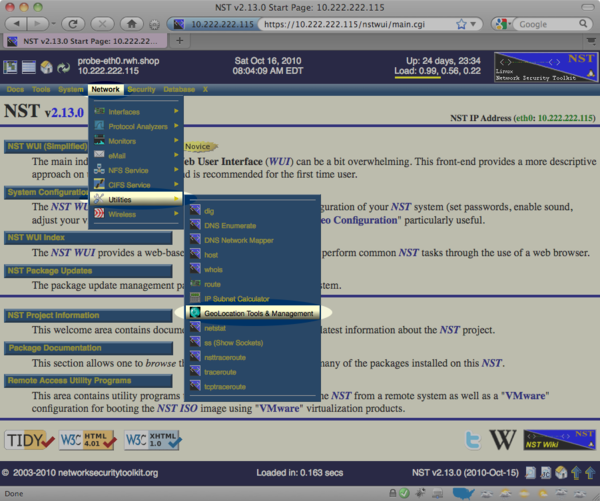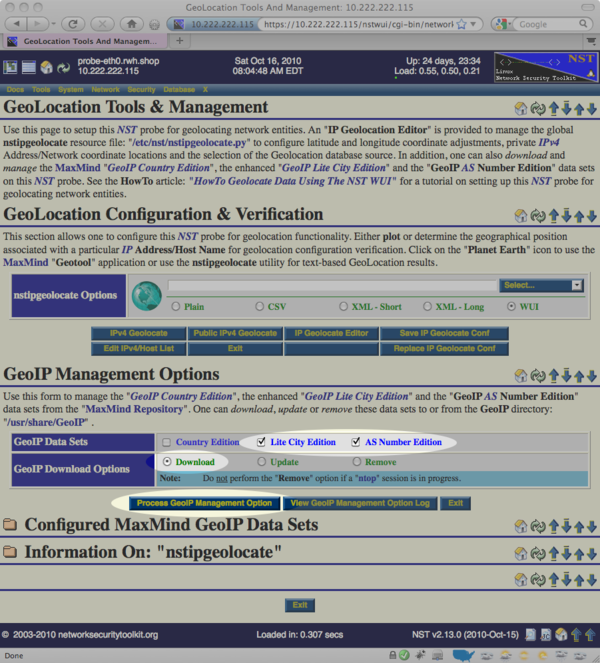Difference between revisions of "HowTo Setup The NST System To Geolocate Data"
(Created page with '= Geolocation = We use the term "geolocate", "geolocating" and "geolocation" throughout this page when referring to the process of determining latitude and longitude coordinates…') |
(→Locate: "GeoLocation Tools & Management" Page) |
||
| Line 14: | Line 14: | ||
From the menu bar on the main NST WUI page, select the "''GeoLocation Tools & Management''" page as shown below: | From the menu bar on the main NST WUI page, select the "''GeoLocation Tools & Management''" page as shown below: | ||
| − | [[File:SelectGeolocationManagement.png| | + | [[File:SelectGeolocationManagement.png|600px|Selecting "GeoLocation Tools & Management" page]] |
| + | |||
| + | Once you've reached the "''GeoLocation Tools & Management''", scroll down to the "''GeoIP Management Options''" area, select the ''Lite City Edition'', ''AS Number Edition'' checkboxes, the ''Download'' radio button and press the ''Process GeoIP Management Option'' button as highlighted below: | ||
| + | |||
| + | [[File:GeolocateDownloadDatabase.png|600px|Downloading Geolocation Databases]] | ||
| + | |||
| + | This will take a few moments to complete as the NST will download roughly 40MB of information from the public versions of the databases maintained at http://www.maxmind.com/. | ||
Revision as of 09:26, 16 September 2010
Geolocation
We use the term "geolocate", "geolocating" and "geolocation" throughout this page when referring to the process of determining latitude and longitude coordinates associated with an IP address.
Quick Setup
There are many geolocation features available starting with the 2.13.0 release of the NST distribution. Unfortunately, a bit of setup is required in order to make use of these features. The NST WUI provides the "GeoLocation Tools & Management" page in order to simply this setup process.
Locate: "GeoLocation Tools & Management" Page
Once you NST system is booted and running, use a web browser to pull up the NST WUI using the URL of "https://IP_ADDRESS/" where IP_ADDRESS is the IP address of your NST system. Alternatively, if you are on the NST system itself, you can run Firefox and it should automatically pull up the NST WUI for you. When prompted to login, use root and the master password which you previously set using the nstpasswd command.
From the menu bar on the main NST WUI page, select the "GeoLocation Tools & Management" page as shown below:
Once you've reached the "GeoLocation Tools & Management", scroll down to the "GeoIP Management Options" area, select the Lite City Edition, AS Number Edition checkboxes, the Download radio button and press the Process GeoIP Management Option button as highlighted below:
This will take a few moments to complete as the NST will download roughly 40MB of information from the public versions of the databases maintained at http://www.maxmind.com/.