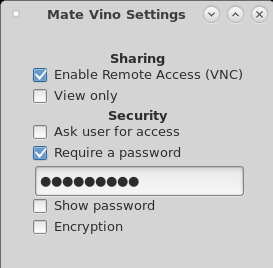Difference between revisions of "HowTo Remote Connect to a Mate Desktop Session Using the Vino Server"
(→Vino on NST 32 or Later) |
(→Vino on NST 32 or Later) |
||
| Line 28: | Line 28: | ||
The "'''Remote Desktop (Mate Vino Settings)'''" widget is no longer supported. Use the '''dconf Editor''' to manage '''Vino''' settings. '''Vino''' settings are located using path: '''org -> gnome -> desktop -> remote-access'''. | The "'''Remote Desktop (Mate Vino Settings)'''" widget is no longer supported. Use the '''dconf Editor''' to manage '''Vino''' settings. '''Vino''' settings are located using path: '''org -> gnome -> desktop -> remote-access'''. | ||
| + | |||
| + | <div class="centerBlock"><div class="noteMessage">'''Notes On dconf Settings:''' | ||
| + | These dconf settings seem to work when connecting to a desktop using Vino: | ||
| + | |||
| + | * Disable password authentication. | ||
| + | * Don't prompt for a connection. | ||
| + | |||
| + | </div></div> | ||
| | ||
| Line 33: | Line 41: | ||
| | ||
| − | Now start the user specific vino service as a non-root user | + | Now start the user specific vino service as a non-root user. A user-based management (i.e., --user option) of the service manager is used. This service normal needs to be activated each time the user logs in and is automatically stopped when the user logs out. |
[nst@localhost ~]$ systemctl --user start vino-server.service; | [nst@localhost ~]$ systemctl --user start vino-server.service; | ||
Revision as of 16:54, 1 February 2021
Contents
Overview
This section briefly describes how to connect to a user Mate Desktop Session using the Vino (VNC) server. NST includes the "mate-vino" package which allows the connection of a Mate Desktop Session using an external VNC client.
Enable Vino on a Mate Desktop
Use the following configuration widget: "Remote Desktop (Mate Vino Settings)" to enable the Vino server and thus access via VNC to the Mate Desktop.
Access to the "Remote Desktop" widget from the Mate Menu:
System --> Preferences --> Other --> Remote Desktop (Mate Vino Settings)
HowTo Verify that the Vino Server is Running
One can use the NST script: nstvncadmin to verify that the Vino server is running:
[root@E6540 ~]# nstvncadmin -m list -v; PID USER DISPLAY URL SERVER ===== ==== ======= ============================ =========== 6534 nst :0 N/A vino-server
Vino on NST 32 or Later
The "Remote Desktop (Mate Vino Settings)" widget is no longer supported. Use the dconf Editor to manage Vino settings. Vino settings are located using path: org -> gnome -> desktop -> remote-access.
These dconf settings seem to work when connecting to a desktop using Vino:
- Disable password authentication.
- Don't prompt for a connection.
Now start the user specific vino service as a non-root user. A user-based management (i.e., --user option) of the service manager is used. This service normal needs to be activated each time the user logs in and is automatically stopped when the user logs out.
[nst@localhost ~]$ systemctl --user start vino-server.service;
- macOS - Best to use the third party VNC viewer like: RealVNC