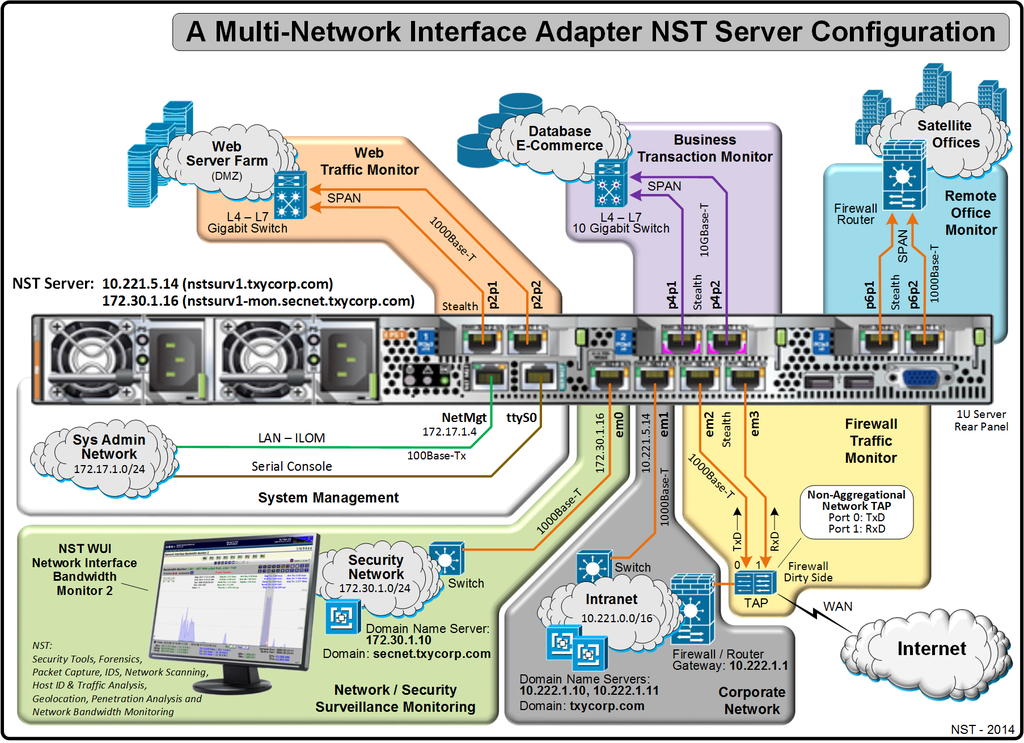HowTo Setup A Server With Multiple Network Interface Adapters Using: "nstnetcfg"
Contents
- 1 Overview
- 2 Network Interface Setup Configuration Information
- 3 Network Interface Configuration: nstnetcfg
- 3.1 Initialize All Network Interfaces
- 3.2 Static IPv4 Configured Interfaces
- 3.3 Stealth Configured Interfaces
- 3.4 Apache SSL Configuration For Proper HTTPS NST WUI Access
- 3.5 Using A Bash Script With "nstnetcfg"
- 3.6 List All Installed Network Interface Devices Using: "getipaddr"
- 3.7 Renaming A Network Interface Device
Overview
This page demonstrates how to setup networking with an NST server that is configured with multiple network interface adapters for performing simultaneous network computing surveillance tasks. The NST script: "nstnetcfg" command line tool was designed to make this task easy to accomplish using the underlying "network" service.
The diagram below will be used as a reference for setting up a multi-network interface adapter server using NST. The rear panel of a 1U Server is shown with NIC attachments to the network infrastructure. The network security staff for fictitious company: "TxyCorp" would like to use NST for monitoring different network segments throughout their network. In particular, they would like to monitor traffic entering and leaving their corporation, web server traffic, all client electronic business transactions and remote traffic to and from their satellite offices.
When booting up "NST Live" or after a hard disk installation, the "Network Manager" service is on by default for managing all network interfaces found on an NST system. Network Manager provides a quick and easy method for setting up networking on a system equipped with a wireless interface that uses DHCP for IPv4 Address configuration. When a system is configured with two or more wired network interfaces or requires a multi-homed network setup, the "network" service may be a better choice for setting up the network configuration.
The nstnetcfg script will help mitigate some of the error prone tasks necessary when setting up networking on a NST (Linux) system using the "network" service.
Network Interface Setup Configuration Information
In this section we will identify each network interface and how it should be setup using the 1U Server configuration illustrated in the reference diagram above. Network parameters such as the Subnet Mask, Host Name(s), Domain Name Servers, Domain Name, Gateway and Default Interface will also be identified. The table below depicts values that will be used by the nstnetcfg script.
| Interface / Parameter | Configuration Values | Network Service Management |
|---|---|---|
| em0 | IPv4 Address: 172.30.1.16, Network Routing Prefix: 24, Host Name: nstsurv1-mon, Gateway: 10.221.1.1 | network |
| em1 | IPv4 Address: 10.221.5.14, Network Routing Prefix: 16, Host Name: nstsurv1, Gateway: 10.221.1.1 | network |
| em2 | IPv4 Address: stealth | network |
| em3 | IPv4 Address: stealth | network |
| p2p1 | IPv4 Address: stealth | network |
| p2p2 | IPv4 Address: stealth | network |
| p4p1 | IPv4 Address: stealth | network |
| p4p2 | IPv4 Address: stealth | network |
| p6p1 | IPv4 Address: stealth | network |
| p6p2 | IPv4 Address: stealth | network |
| Domain Name Servers | 10.221.1.10, 10.221.1.11 | N/A |
| Domain Name | txycorp.com | N/A |
| Virtual Host (ssl.conf) | *:443 | N/A |
| Server Name (ssl.conf) | nstsurv1.txycorp.com:443 | N/A |
Network Interface Configuration: nstnetcfg
The NST script: "nstnetcfg" will now be used for setting up networking on this server. This script will disable the "NetworkManager" service and enable the "network" service when setting up a static IPv4 Address (--mode ipv4). The "NetworkManager" service will also be disabled at boot time and the "network" service will be enabled at boot time. Use the sequence of nstnetcfg invocations below to serve as an example for setting up networking on your particular server with NST.
![]() The "nstnetcfg" script should only be run on a Serial Console or a Desktop Terminal due to the fact that the "IPv4 Address" for this NST system will most likely change.
The "nstnetcfg" script should only be run on a Serial Console or a Desktop Terminal due to the fact that the "IPv4 Address" for this NST system will most likely change.
Initialize All Network Interfaces
The nstnetcfg mode: --init will put the networking setup posture in a known initialized state. Both the "NetworkManager" service and the "network" service will be disabled with their associated configuration files and/or entries removed. The "LoopBack" interface device is never altered or removed with this mode. The Name Service Switch configuration file: "/etc/nsswitch.conf" will have its hosts entry set to: "files dns". It is wise to first use this mode prior to setting up networking so that any lingering "NetworkManager" configuration files will Not interfere with the "network" service operation.
Static IPv4 Configured Interfaces
The example NST server shown above uses a "Multi-Home" configuration with network interface devices: "em0" and "em1" set with static IPv4 Addresses: 172.30.1.16 and 10.221.5.14 respectively.
Interface: em1
The "em1" interface device is network attached to the "TxyCorp" Intranet. This network provides name services and external access to the Internet. The "Host Name", "Domain Name", "Name Servers" and "Gateway" values are set accordingly. A host name entry for "nstsurv1" will be added to the Hosts file: "/etc/hosts", the system host name will be set to: "nstsurv1". A "16" network routing prefix (CIDR - Format) will be used. The configuration for this interface is shown below.
Interface: em0
The "em0" network interface is connected to the "Security Network" for performing network surveillance tasks using the "NST WUI" and the large collection of NST network security applications and tools. The "--hosts-file-only" setting is used so that only the Hosts file: "/etc/hosts" will be updated with a host name entry for: "nstserv1-mon". Note that there is No "--gateway" parameter used with this interface because there is only one default gateway (i.e., "10.221.1.1") for this Multi-Home example configuration. It is not necessary to again set the system "Host Name", "Domain Name" and "Name Servers" values since these were specified in the configuration for network interface "em1". A "24" network routing prefix (CIDR - Format) will be used.
Stealth Configured Interfaces
The "Stealth" network interfaces (i.e., An interface in the "UP" state with No binding IPv4 Address) will now be configured. These interfaces are strategically network attached throughout the network infrastructure for surveillance monitoring.
Interface: em2
This network interface: "em2" is used to monitor the Transmit Data: "TxD" port on a Network TAP (Test Access Point) for all traffic leaving (egress) the "TxyCorp" corporation at the Firewall Dirty Side.
Interface: em3
This network interface: "em3" is used to monitor the Receive Data: "RxD" port on a Network TAP for all traffic entering (ingress) the "TxyCorp" corporation at the Firewall Dirty Side.
Interface: p2p1
This network interface: "p2p1" is used to monitor specific "Web Server" traffic on a SPAN (Switched Port Analyzer) port.
Interface: p2p2
This network interface: "p2p2" is used to monitor specific "Web Server" traffic on a SPAN port.
Interface: p4p1
This 10 Gigabit Ethernet network interface: "p4p1" is used to monitor specific "Business Transaction" data packets on a SPAN port.
Interface: p4p2
This 10 Gigabit Ethernet network interface: "p4p2" is used to monitor specific "Business Transaction" data packets on a SPAN port.
Interface: p6p1
This network interface: "p6p1" is used to monitor specific "Remote Office" traffic on a SPAN port.
Interface: p6p2
This network interface: "p6p2" is used to monitor specific "Remote Office" traffic on a SPAN port.
Stealth Interface Combo Setting Command
The output below is a compact way of using a Bash "for loop " statement to configure all "Stealth" interfaces in one command line invocation.
Apache SSL Configuration For Proper HTTPS NST WUI Access
If the "IPv4 Address" on an NST system is changed, the Apache Web Server SSL configuration file: "/etc/httpd/conf.d/ssl.conf" needs to be modified for proper HTTPS access to the "NST WUI". The following "nstnetcfg" command uses the "ssl" mode to allow all hosts "HTTPS" access to the "NST WUI" using Server Name: "nstsurv1.txycorp.com". A new "SSL" certificate and key file will also be generated.
Using A Bash Script With "nstnetcfg"
It may be better to use a Bash script given the numerous invocations of "nstnetcfg" with this NST network configuration setup. A good location to store your script would be in directory: "/etc/nst". This will allow one to easily make changes to your network configuration by editing the script and running it. An example script below is shown for: "/etc/nst/net_cfg.sh" using the above invocations of "nstnetcfg". One can copy and paste this script as a starter template file for your usage.
#!/bin/bash
#
# Script: "net_cfg.sh"
#
# Description: Helper script for setting up the configuration of network interfaces
# on Server: "nstsurv1" using: "nstnetcfg".
#
# Short Usage: "nstnetcfg"
#
# nstnetcfg [-m|--mode TEXT] [-i|--interface DEVICE]
# [-a|--ipv4-addr-prefix IPv4ADDR/PREFIX] [-g|--gateway IPv4ADDR]
# [--mac-addr MACADDR] [--host-name TEXT] [--domain-name TEXT]
# [--name-servers IPv4ADDRLIST] [--hosts-file-only [true]|false]
# [--virtual-host TEXT] [--server-name TEXT]
# [-h|--help [true]|false] [-H|--help-long [true]|false]
# [-v|--verbose [true]|false] [--version [true]|false]
#
# Available Modes: ipv4, dhcp, ssl, stealth, netmgr, rmint, init, show
#
# Uncomment to enable verbosity
#VERBOSE=" --verbose";
#
# Network Interface: Initialization
/usr/bin/nstnetcfg --mode init${VERBOSE};
#
# Network Interface: em1
/usr/bin/nstnetcfg --mode ipv4 --interface em1 --ipv4-addr-prefix 10.221.5.14/16 --gateway 10.221.1.1 \
--host-name nstsurv1 --domain-name txycorp.com --name-servers "10.221.1.10,10.221.1.11"${VERBOSE};
#
# Network Interface: em0
/usr/bin/nstnetcfg --mode ipv4 --interface em0 --ipv4-addr-prefix 172.30.1.16/24 --host-name nstsurv1-mon \
--hosts-file-only${VERBOSE};
#
# Network Interface: em2
/usr/bin/nstnetcfg --mode stealth --interface em2${VERBOSE};
#
# Network Interface: em3
/usr/bin/nstnetcfg --mode stealth --interface em3${VERBOSE};
#
# Network Interface: p2p1
/usr/bin/nstnetcfg --mode stealth --interface p2p1${VERBOSE};
#
# Network Interface: p2p2
/usr/bin/nstnetcfg --mode stealth --interface p2p2${VERBOSE};
#
# Network Interface: p4p1
/usr/bin/nstnetcfg --mode stealth --interface p4p1${VERBOSE};
#
# Network Interface: p4p2
/usr/bin/nstnetcfg --mode stealth --interface p4p2${VERBOSE};
#
# Network Interface: p6p1
/usr/bin/nstnetcfg --mode stealth --interface p6p1${VERBOSE};
#
# Network Interface: p6p2
/usr/bin/nstnetcfg --mode stealth --interface p6p2${VERBOSE};
#
# Uncomment for using a Stealth Interface Combo Setting
#for i in em2 em3 p2p1 p2p2 p4p1 p4p2 p6p1 p6p2;
# do /usr/sbin/nstnetcfg --mode stealth --interface ${i};
#done
#
# Apache SSL Configuration
/usr/bin/nstnetcfg --mode ssl --interface em1 --virtual-host *:443 --server-name nstsurv1.txycorp.com:443${VERBOSE};
Script Invocation
Make sure the script has it's execute permissions set:
Execute the script:
List All Installed Network Interface Devices Using: "getipaddr"
The NST script: "getipaddr" can be used to list all available network interface devices on an NST system.
lo em0 em1 em2 em3 p2p1 p2p2 p4p1 p4p2 p6p1 p6p2
List All 'Virtual' Installed Network Interface Devices Using: "getipaddr"
lo
List All 'Physical' Installed Network Interface Devices Using: "getipaddr"
em0 em1 em2 em3 p2p1 p2p2 p4p1 p4p2 p6p1 p6p2
Renaming A Network Interface Device
The NST script: "nstnetcfg" can also be used to rename a thus providing a predictable Network Interface Name that is stable and available after each successive system reboot.
eno16777984 lo
We will now demonstrate how to rename a network interface device from: "eno16777984" to: "net0" using "nstnetcfg" utility.
Generating a new/updated custom 'udev' network rules file: "/etc/udev/rules.d/79-my-net-name-slot.rules":
ACTION=="add", SUBSYSTEM=="net", ATTR{address}=="00:0c:29:e2:38:0b", NAME="net0"
Renaming Network configuration file: "/etc/sysconfig/network-scripts/ifcfg-eno16777984" to "/etc/sysconfig/network-scripts/ifcfg-net0"
Labeling Network configuration file: "/etc/sysconfig/network-scripts/ifcfg-net0" - NAME="net0"
The Network Interface Device rename from: "eno16777984" to "net0" will take effect on the next system reboot.
After a system Reboot the "nstnetcfg" utility is now run to verify the udev rules file: "/etc/udev/rules.d/79-my-net-name-slot.rules" which using the "udevadm" tool.