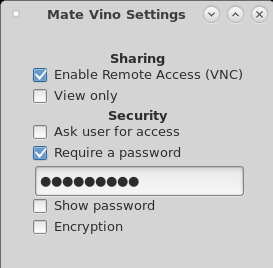Difference between revisions of "HowTo Remote Connect to a Mate Desktop Session Using the Vino Server"
From NST Wiki
Jump to navigationJump to search (→Enable Vino on a Mate Desktop) |
(→HowTo Verify that the Vino Server is Running) |
||
| (12 intermediate revisions by the same user not shown) | |||
| Line 11: | Line 11: | ||
[[File:Mate vino settings.png | Mate Vino Settings Widget]] | [[File:Mate vino settings.png | Mate Vino Settings Widget]] | ||
| + | |||
| + | == HowTo Verify that the Vino Server is Running == | ||
| + | One can use the NST script: '''[http://nst.sourceforge.net/nst/docs/scripts/nstvncadmin.html nstvncadmin]''' to verify that the Vino server is running: | ||
| + | |||
| + | [root@E6540 ~]# nstvncadmin -m list -v; | ||
| + | PID USER DISPLAY URL SERVER | ||
| + | ===== ==== ======= ============================ =========== | ||
| + | 6534 nst :0 N/A vino-server | ||
Revision as of 17:52, 28 February 2018
Contents
Overview
This section briefly describes how to connect to a user Mate Desktop Session using the Vino (VNC) server. NST includes the "mate-vino" package which allows the connection of a Mate Desktop Session using an external VNC client.
Enable Vino on a Mate Desktop
Use the following configuration widget: "Remote Desktop (Mate Vino Settings)" to enable the Vino server and thus access via VNC to the Mate Desktop.
Access to the "Remote Desktop" widget from the Mate Menu:
System --> Preferences --> Other --> Remote Desktop (Mate Vino Settings)
HowTo Verify that the Vino Server is Running
One can use the NST script: nstvncadmin to verify that the Vino server is running:
[root@E6540 ~]# nstvncadmin -m list -v; PID USER DISPLAY URL SERVER ===== ==== ======= ============================ =========== 6534 nst :0 N/A vino-server