NST Network Interface Bandwidth Monitor
Overview
The NST Network Interface Bandwidth Monitor is an interactive dynamic SVG/AJAX enabled application integrated into the NST WUI for monitoring Network Bandwidth usage on each configured network interface in pseudo real-time. The image below is an example display of the bandwidth monitoring application for network interface: "eth0". Also shown is an included Ruler Measurement tool overlay to perform time and bandwidth rate analysis.
A use case for the Bandwidth Monitor can be found in the Wiki article: "LAN Ethernet Maximum RAtes, Generation, Capturing & Monitoring".

SVN: 2502
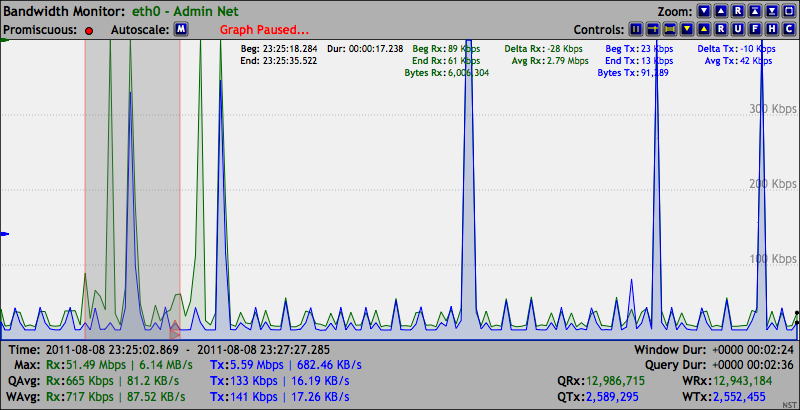
Screencasts
The following screencast provides a brief introduction to using the Network Interface Bandwidth Monitor:
Feature Summary
The following are key features of the NST Network Interface Bandwidth Monitor tool:
- Graphically monitor Network Bandwidth rates on each configured network interface within the NST WUI.
- User selectable network interface network interface to monitor.
- Interactive display using dynamic SVG (Scalable Vector Graphics).
- User selectable AJAX query updates providing a pseudo real-time Bandwidth Rate presentation.
- Automatic and manual bandwidth rate scale adjustments.
- Pause individual graphs for analysis or synchronization both Received/Transmit graphs when using a TAP for monitoring.
- Adjustable graph dimensions for long duration bandwidth monitoring.
- Customize network interface graph titles.
- Graph controls for visual appearance including fill and opacity setting.
- Zoom controls for graph size enlargement and Full Screen viewing.
- Crosshairs overlay for exploring time and bandwidth values.
- A Ruler Measurement tool overlay for time and bandwidth rate analysis.
NST Bandwidth Monitor Reference Diagram

SVN: 2784
The image below can serve as a reference diagram for the NST Bandwidth Monitor. Many of the Bandwidth Monitor features have been identified and marked on the image. A Threshold Pause feature that allows "Pausing" of one or more Bandwidth Monitoring graphs when a configured Threshold Armed Rate value is Reached or Exceeded (i.e., Triggered) is also shown. Custom executables can also be run each time a Threshold Pause state change occurs. As an example, one could initiate a network packet capture when a sustained bandwidth data rate exceeds a certain level.
The Threshold Pause session was configured on the "p1p1 Bandwidth Monitoring" graph with an Armed Rx bandwidth data rate of: "8.3 Mbps". This bandwidth rate must be maintained for the Armed duration of "2400 msecs" before a Threshold Trigger can occur. A Threshold Trigger event did occur on 2011-11-17 07:59:12.430 at an Rx data rate value of: "14.16 Mbps". A Post Trigger Delay of "5 seconds" was in effect. Two bandwidth monitoring graphs were set to be Paused: p1p1 and em1. A query rate of "200 msec" was also configured for bandwidth monitor graph updates.
All notification executables located in directory: "/etc/nst/notifications/bwmon" were run at each Threshold Pause state change and marked with ID: "GXC-9116".
The traffic generated for this example was from a YUM update. A Dualcomm DGCS-2005L TAP was used on the external side of a firewall and presented the network traffic to interface: "p1p1" .
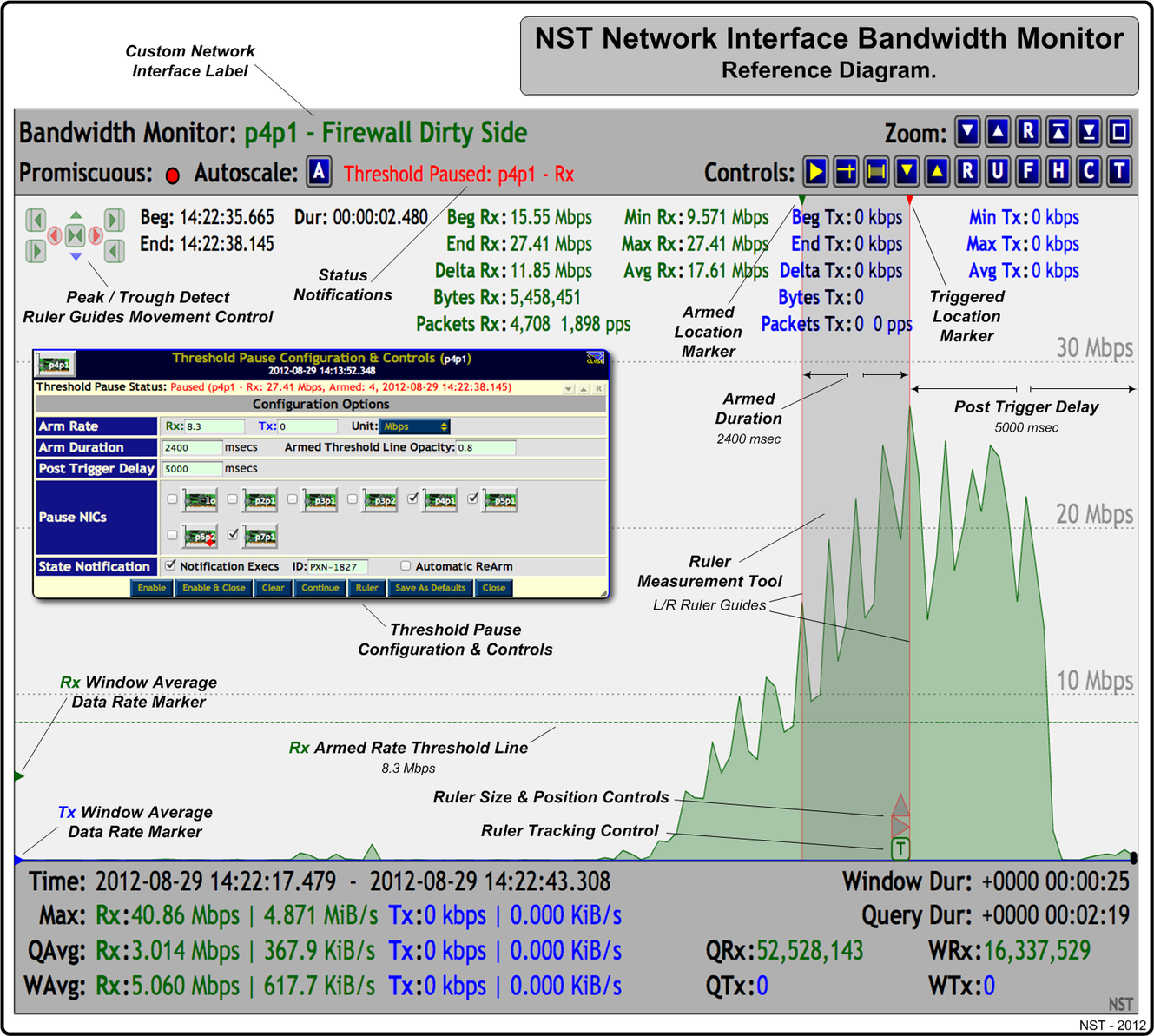
NST Bandwidth Monitor: Multi-View

SVN: 2784
The screenshot below demonstrates the use of the "Multi-View" option for displaying multiple network interfaces in a row. The main purpose of this feature is to present a summary view of all data rate activity occurring on each network interface within the browser viewport without having to scroll. This can be a very handy viewing option for a touch device like an "iPad". One can then zoom in on a particular bandwidth monitoring graph to perform detailed analysis. A 3 Finger Touch Gesture is supported to quickly zoom in on a graph. The zoom scaling capability of each bandwidth monitoring graph is quite remarkable since it is based on SVG. The choices for the "Multi-View" option can be Disabled or a selection range from 1 up to the total number of configured network interfaces on the NST system to be displayed across in a row.
The "Global Configuration Options" panel is also shown below. This is where the "Multi-View" configuration option is located. When you select a new "Multi-View" value your change is immediately presented.
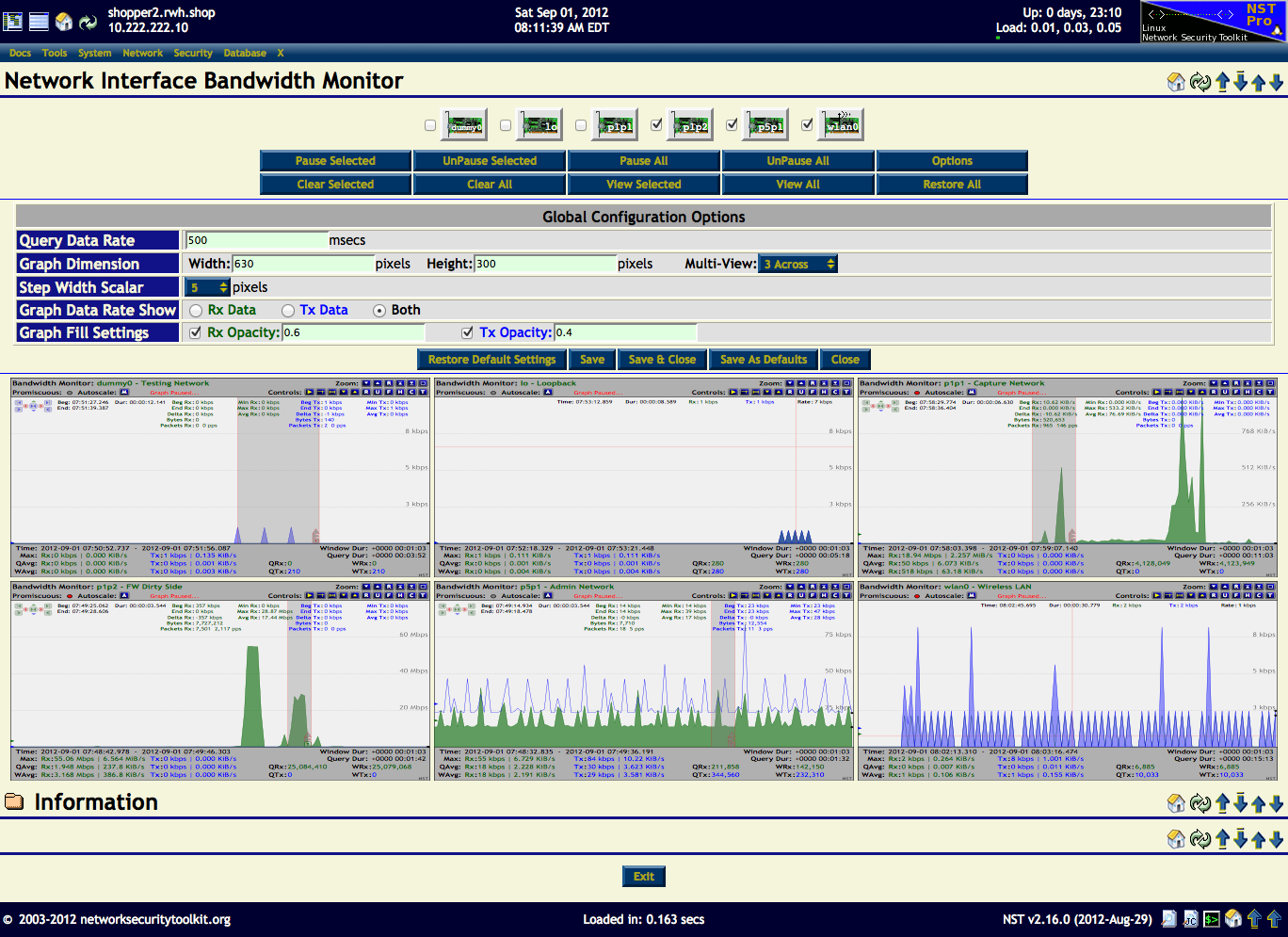
Large Multi-Network Interface Adapter Server Configuration Example
This example shows the bandwidth monitoring application for selected network interfaces: "em1, em2, em8 and lo" on a NST system configured with eleven (11) network interfaces.
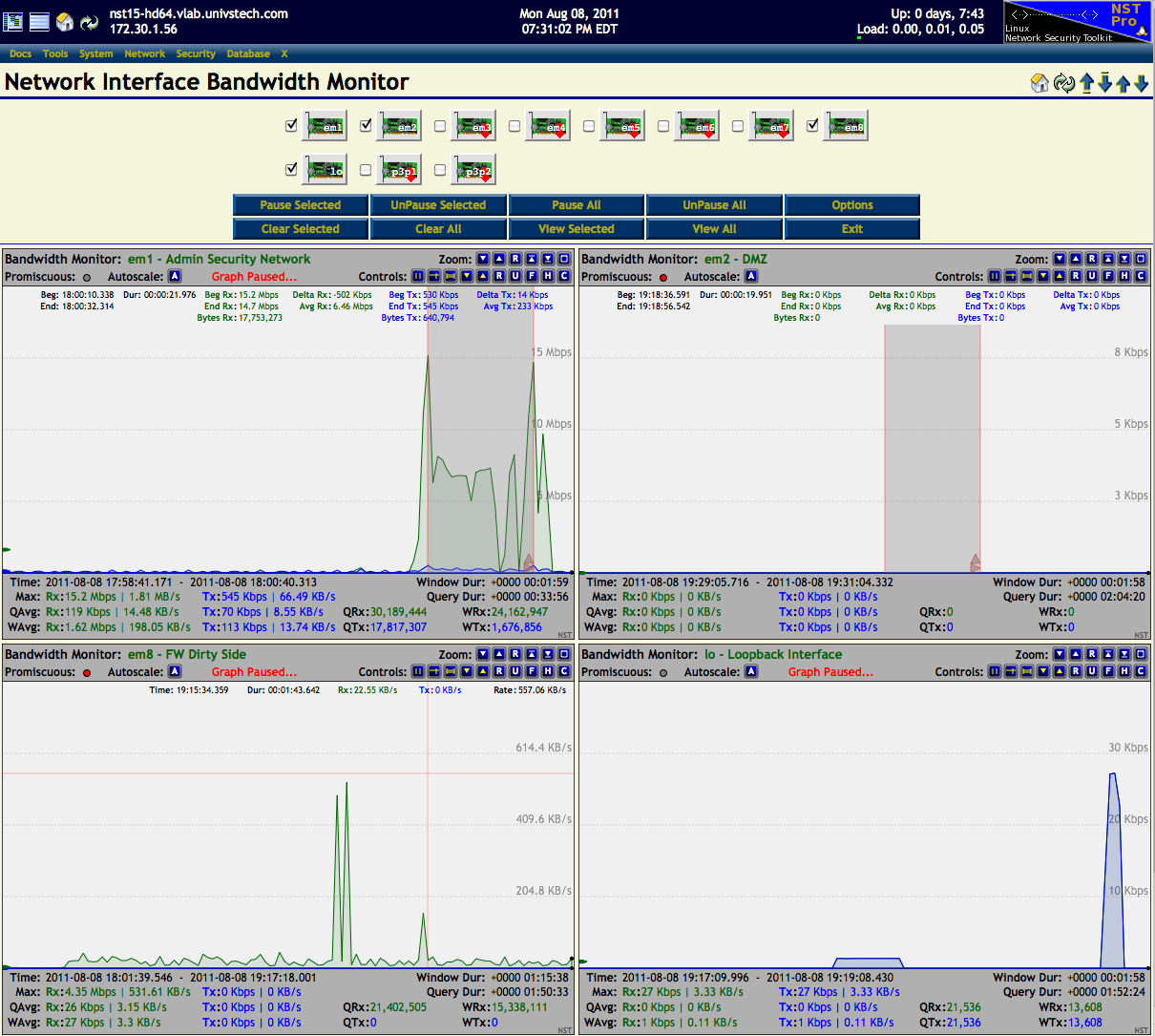
Threshold Pause
The Threshold Pause feature allows one to configure an "Armed" data rate so that if this threshold value is reached or exceeded for a specified duration, one or more Bandwidth Monitoring graphs will be paused (i.e., A triggered event occurred). This feature closely mimics the armed, threshold and trigger functionality that is found in a standard digital oscilloscope. The Threshold Pause configuration popup dialog is enabled using the "T" button control. See the NST Bandwidth Monitor Reference Diagram for an example look at a Threshold Pause Configuration & Control dialog.
Each Bandwidth Monitoring graph has its own Threshold Pause Configuration & Control dialog. You can set one or simultaneous triggers to occur using the pseudo real-time "Receive" and "Transmit" bandwidth data rate values. Specify an "Armed Duration" in milliseconds to indicate how long the bandwidth data rate must sustain or exceed the "Armed" data rate value. Once this condition is satisfied, a "Trigger" event will occur and all selected "Paused NICs" will stop updating after the "Post Trigger Delay" expires. Use the "Enable" or the "Enable & Close" button to commence a Threshold Pause session.
Threshold Pause State Notification Execs
One can also enable the ability to run "Notification Executables" on the NST server side when a Threshold Pause state change occurs. This allows for a bandwidth rate trigger capability that can be quite useful. As an example, one could initiate a network packet capture when a sustained bandwidth data rate exceeds a certain level or indicate to your IDS service that a denial-of-service (DOS) attack may be occurring.